I got an email from a reader this week asking if I’d post about how my computer is set up for productivity. As I was going through my answer in my head, I realized that I’m also very geared towards security, which is frequently overlooked. So, behold: a post about how my computer is set up.
Productivity
Resolution
Almost all computers today are fast enough for the average load of tasks that a user will dump on it. Most laptops are light enough to be lugged around comfortably. Storage capacity is abundant across the board.
But the one big difference between computers that has been proven to affect productivity is screen resolution. Higher resolution displays allow you to spend less time scrolling and see more of whatever you’re working on at a time. That’s why time and time again, my number one criteria for buying a laptop is resolution.
To maximize my use of resolution, I try to keep everything else as small as possible. My taskbar is set to use small icons (and ‘never combine’ in the settings, so it’s easier to switch between programs). In Firefox I use a single small-icon row for my address bar.
Wherever possible, I use the smallest font that’s comfortable to read.
Web Browser
I don’t bookmark anything that might be distracting. So if I want to check Reddit or Hacker News, I have to manually type in the URL. This keeps me from checking too often as a reflex. For the same reason, I also disable URL autocomplete.
I also make use of keyword searches, which you can do in Firefox by right clicking any search box on any site, and clicking “add keyword for this search”.
The ones I use are:
g – google
e – ebay
gi – google images
c – craigslist
ct – craigslist (search only titles)
a – amazon
That way if I want to search for a book on Amazon, I just type “a bookname” into the search bar, and it automatically searches.
No Games
I don’t have any games on my computer. I even deleted freecell and solitaire. In the past five years I’ve had two games on my computer, Portal and the new Monkey Island game. After beating each one I delete it so that I can’t keep playing it.
I take the decision to install a game very seriously, because I know it will impact my productivity for several days. The only game I can imagine installing in the forseeable future is Diablo 3.
Good Folder Organization
I have a 12gb partition that has all of my work on it. There are only two folders in it, Projects and Resources. The Projects folder has subfolders, one for each project I am currently or was working on. Resources is stuff like photos, fonts, stock sounds for video, etc. – anything I come across that might be useful in a future project.
Having a unified way of storing files makes it extremely easy and fast to find stuff when I need it. Because this partition is outside of the “My Documents” folder and is so important, I never forget to move it from computer to computer, which is a mistake I made in the past.
Clipboard Manager
I use Ditto. It’s a searchable clipboard buffer that lets me paste anything I’ve copied ever. It’s usefol for copying and pasting two things, or for a quick backup of some text before I change it. Hard to explain how useful this is, but if you use it for a while, you’ll see what I mean.
Offline Email
I use Postbox as my email client. It has search almost as fast/good as Gmail, but unlike Gmail it can be used offline (I think there’s a way to do it with Gmail, but it’s not as good).
Offline email is awesome because you can search your email without a connection (like in a foreign airport), and you can batch reply to email as well. I often do this on planes and trains.
The other thing I like about Postbox is that if you star a message it stays at the top. When someone emails me and I want to reply, but I don’t have time immediately, I star it and see it as a reminder until I get to it.
Security
Security is really important. I’m mainly guarding against losing my laptop and data loss, not so much hackers trying to get up in my business. Still, a lot of the precautions I take guard against that as well.
Encrypted Everything
I encrypt everything. Any new Core i5 or i7 chip has built in AES instruction sets, which mean that software encryption now has almost no performance cost. My laptop has four hard drives and they’re all encrypted using Windows Bitlocker.
On one drive I also have an encrypted Truecrypt container which I use to store stuff like old email archives, journal entries, and a particularly embarrassing video journal I made when living in Project Hollywood.
If you don’t encrypt your drives, anyone who gets your hard drive can go through all of your files and probably discover some or all of your passwords. Even if no one is “out to get you”, you never expect to lose your laptop. Encrypting is important.
Frequent Encrypted Backups
Hands down the best backup solution is something called Tarsnap. The only problem is that you have to be a bit of a nerd to set it up. It does encrypted differential backups that are stored on Amazon’s S3 service. There is no service that’s more secure (Tarsnap is written by the FreeBSD security officer, is open source, andd uses your own key).
Important Data on SSDs
SSDs are far less likely to fail than conventional drives, so it’s a good idea to store critical stuff on them.
My operating system and programs are run off two 64gb SSD drives that are RAIDed together for performance. I have a large standard drive that holds bulk data like downloaded TV shows, music, temporary video source, and other things I can afford to lose.
My last drive is a 48gb ExpressCard SSD that fits into a slot on my computer. That’s where I store my Projects/Resources partition, my photos, and my “My Documents” folder. If I switch to a new computer, I can instantly hit the ground running just by unplugging this drive and moving it to the new computer.
Necklace Drive
This one has saved me unexpectedly a couple times. Around my neck I always wear a tiny 32gb USB flash drive. I’ve made it into a bootable Windows 7 install drive, and it contains a not-as-current-as-it-should-be backup of my projects folder.
I once did something dumb on a plane and totally screwed my installation of Windows. The laptop wouldn’t even boot. Luckily I had my USB drive around my neck so I was able to reinstall windows. My important files were on a different partition, so I didn’t lose any of them.
Smart Password Creation and Storage
You should really really really use a separate password for each site you visit. Here’s why: let’s say that I come up with a web app (like TaskSmash), and I did a really poor job of coding it, so your password is actually stored in plain text in my database (I didn’t do this, of course, but some people do).
Now I now your email address and the password you use for my service. If you happen to use the same password for gmail, like almost everyone does, I can now “hack” into your gmail account without you knowing.
Keeping track of a lot of passwords is difficult. My suggestion is to use password hash and a password manager like Roboform or Lastpass to store all of the passwords. I like Roboform better, but use Lastpass because it has a great Android implementation.
###
A couple people complained about recent posts. The truth is that right now my life is a bit on the boring side: every day I eat a couple fantastic meals, spend most of my time working, read poker books, and then go play poker for a while. The consequence of reading a blog written by someone who follows his impulses is that it will sometimes be about stuff you’re interested in, and sometimes not. Hopefully whatever I dive into next will be more interesting to those people.
More TaskSmash invites:
E28A5FE2
6250A8C5
699F2BED
FC693E7F
6CCFE31F
7EAAD2D1
150EFFF0
57E131AC
7AB86895
B5B179B3
6F01F486
87B8CBB0
CE75BF96
E5AE9CB3
22CC4F27
929E542F
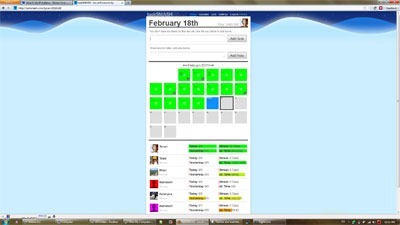
Leave a Reply